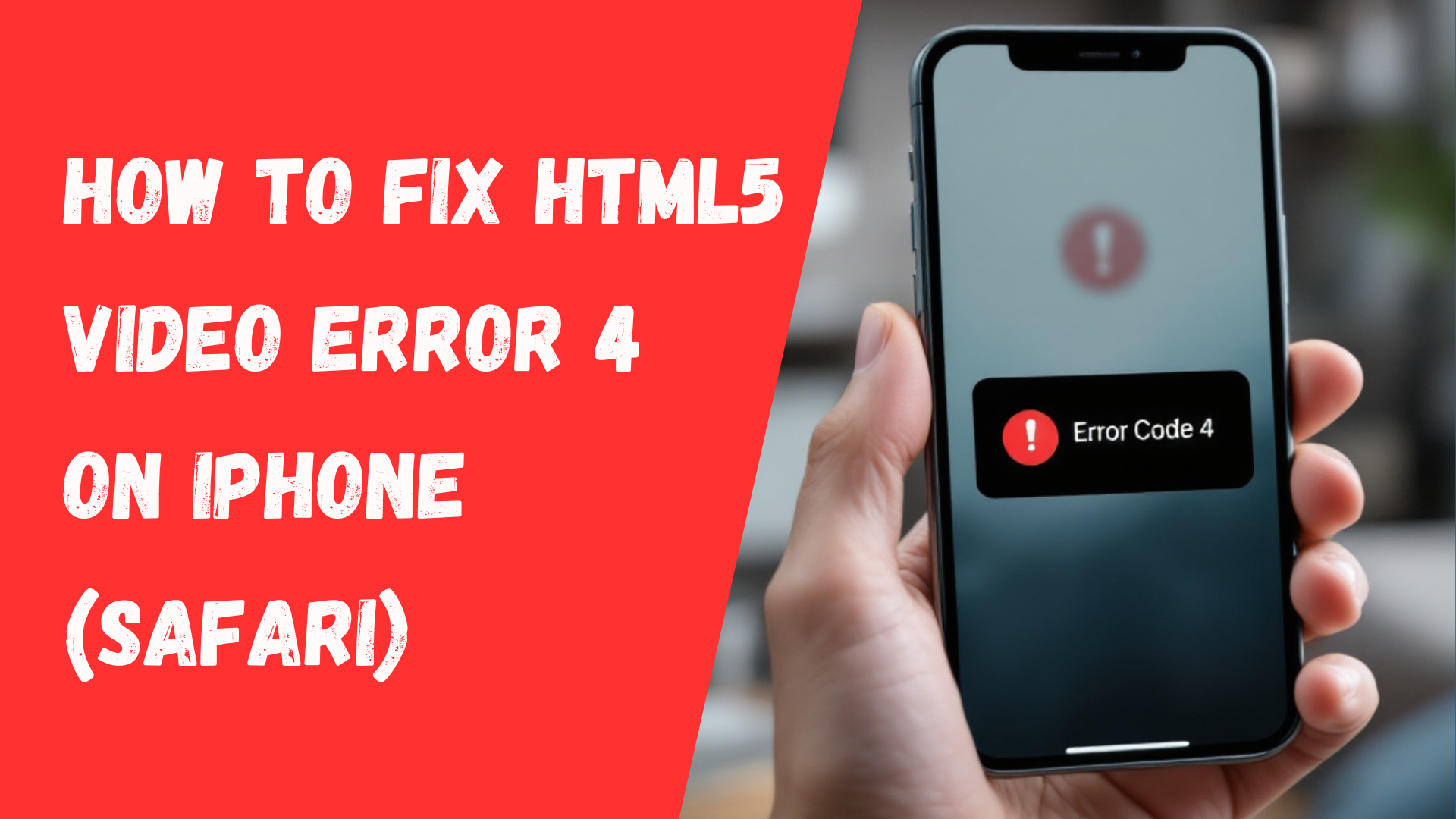If you’re encountering the HTML5_video:4 error on your iPhone while trying to play a video in Safari, don’t worry! This issue usually happens when Safari cannot load or play a video due to compatibility, network issues, or browser-related problems. Here’s a step-by-step guide to help you fix it.
1. Update iOS
Sometimes, outdated iOS versions can cause issues with Safari’s video playback. Keeping your iPhone updated ensures you have the latest bug fixes and improvements.
- Go to
Settings > General > Software Updateand check for any available updates. - If a new update is available, install it and restart your device.
- If the issue started after a recent update, check for another update, as Apple may have released a fix.
2. Check Video Format Compatibility
Safari supports specific video formats and codecs. If the video is in an unsupported format, it won’t play.
- Supported formats: MP4 (H.264 video and AAC audio)
- Unsupported formats: WebM, MKV, VP9
- If the video is yours, convert it using tools like HandBrake or FFmpeg to a Safari-compatible format.
3. Try a Different Browser or Device
If the video does not play in Safari, try an alternative browser or device to determine whether the problem is specific to Safari.
- Use browsers like Google Chrome, Firefox, or Opera to check if the video plays.
- Try playing the video on another device (iPad, Android, or PC) to confirm if the issue is device-specific.
4. Clear Safari Cache and Data
A corrupted cache or outdated browsing data can prevent videos from loading properly.
- Go to
Settings > Safari > Clear History and Website Data. - Confirm the action and restart Safari.
- Try loading the video again.
5. Disable Safari Extensions
Some Safari extensions may interfere with video playback.
- Go to
Settings > Safari > Extensions. - Disable all extensions temporarily and check if the video works.
6. Check Your Internet Connection
A slow or unstable network can cause the HTML5 video error.
- Switch between Wi-Fi and cellular data to see if the video plays.
- Restart your Wi-Fi router.
- Use a speed test app to check your internet speed.
7. Look for Server-Side Issues
If the video is missing, corrupted, or improperly hosted, you may see this error.
- Try playing a different video on the same website.
- Visit another website like YouTube or Vimeo to check if videos work.
- If the issue persists only on one website, the problem may be with the video host.
8. Reset Network Settings
If the issue is network-related, resetting your network settings may help.
- Go to
Settings > General > Reset > Reset Network Settings. - Note: This will remove all saved Wi-Fi networks and passwords.
- Reconnect to Wi-Fi and check if the video plays.
9. Contact Apple Support
If none of the above steps work, there could be an iOS bug affecting video playback.
- Visit Apple Support and report the issue.
- Check Apple forums or community discussions for similar problems and potential fixes.
Final Thoughts
The HTML5_video:4 error is often caused by compatibility issues, Safari bugs, or network problems. Following these troubleshooting steps should help resolve the issue. If the problem persists, you may need to use another browser or contact Apple for further support.
By ensuring your iPhone is updated, using compatible video formats, and checking your network and browser settings, you can enjoy a smooth video playback experience on Safari.