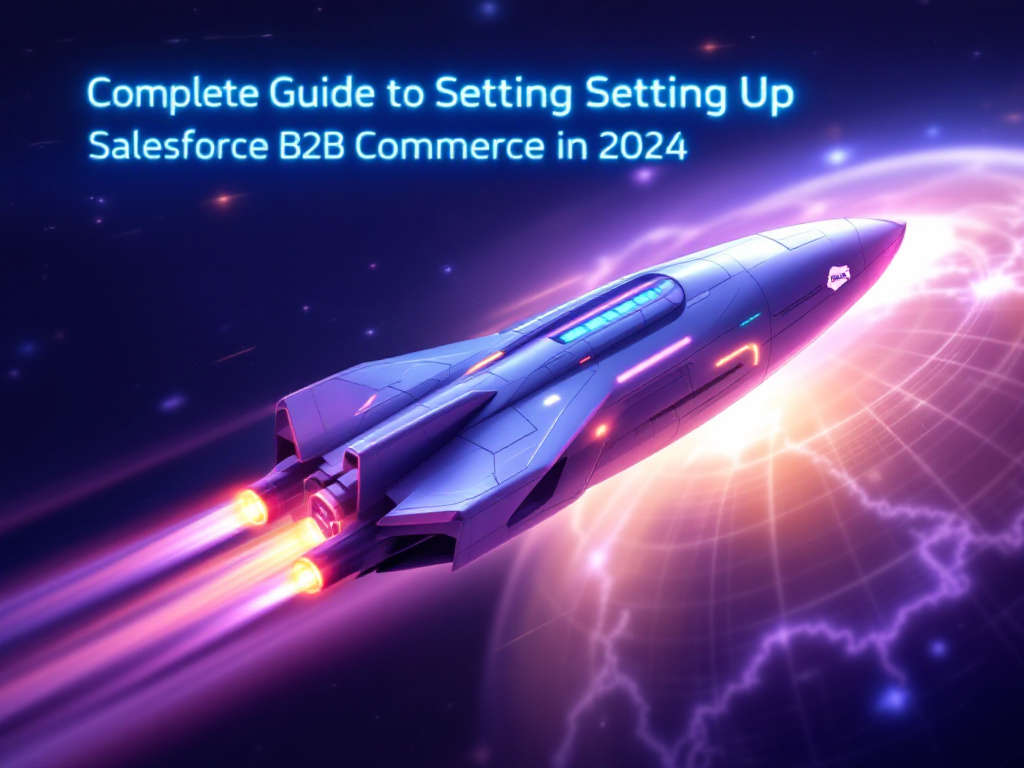Salesforce continues to lead the digital commerce landscape, offering powerful tools to help businesses create seamless online experiences. Among its offerings, Salesforce B2B Commerce stands out as a comprehensive platform tailored for businesses that manage transactions with other businesses. Whether you aim to streamline processes, personalize buyer experiences, or scale operations, Salesforce B2B Commerce provides everything you need to succeed.
In this guide, we’ll walk you through setting up Salesforce B2B Commerce in 2024, covering key configurations and advanced features to help you maximize its potential.
What Is Salesforce B2B Commerce?
Salesforce B2B Commerce is a robust solution designed for businesses conducting online transactions with other businesses. It enables the creation of personalized storefronts, product catalogs, and dynamic pricing while integrating seamlessly with other Salesforce tools. This platform ensures scalability and flexibility, making it an essential tool for modern businesses.
Steps to Set Up Salesforce B2B Commerce
Follow these detailed steps to configure your Salesforce B2B Commerce platform efficiently.
1. Enable Digital Experiences
Digital Experiences unlock the full potential of Salesforce B2B Commerce by granting access to Experience Cloud features.
- Go to Setup > Digital Experiences > Settings.
- Enable Digital Experiences and set a unique domain name.
- Click Save.
💡 Pro Tip: Choose a domain name that reflects your brand, as this cannot be changed later.
2. Use the Commerce Setup Assistant
Simplify the setup process by using the Commerce Setup Assistant, which automates key configurations.
- Navigate to Setup > Quick Find > Commerce.
- Select Commerce Setup Assistant and follow the prompts.
3. Confirm Order Settings
Ensure your store is ready to process orders by configuring order settings.
- Go to Setup > Order Settings.
- Enable the following:
- Orders
- Enhanced Commerce Orders
- Optional Price Books for Orders
- Save your changes.
4. Enable and Configure Person Accounts
Person Accounts are essential for direct-to-consumer (D2C) models and optional for B2B stores. They represent individual buyers in your system.
- Navigate to Setup > Object Manager > Account.
- Create a new record type for Business Accounts.
- Enable Person Accounts in the Setup menu.
⚠️ Important: Once enabled, Person Accounts cannot be disabled. Test this configuration in a sandbox environment before proceeding.
5. Configure Sharing Settings
Set up secure sharing settings to protect sensitive data and control access to commerce objects.
- Go to Setup > Sharing Settings.
- Configure Default External Access for objects like Buyer Groups, Products, and Orders.
- Set access levels to “Private” to restrict unauthorized access.
6. Customize Page Layouts
Optimize your object page layouts for better usability and navigation.
- Products: Add fields like SKU and Product Class. Include related lists for Categories.
- Accounts: Include related lists for Buyer Groups, Billing Addresses, etc.
- Person Accounts: Add the Contact Point Addresses related list.
7. Set Up Internal Users
Create user profiles and assign appropriate permission sets for different roles.
- Clone the Identity User Profile and name it Commerce Business User Profile.
- Assign permission sets based on roles:
- Commerce Admin: For administrators managing configurations.
- Merchandiser: For managing storefronts and products.
💡 Best Practice: Assign roles to all internal users involved in store creation to ensure smooth operations.
8. Enhance Security
Safeguard your store by implementing advanced security measures.
- Enable Multifactor Authentication (MFA):
- Go to Setup > MFA Settings and activate MFA for all users.
- Require MFA for sensitive actions, such as viewing reports or accessing connected apps.
- Prevent Third-Party Attacks:
- Enable the Require HttpOnly setting in Setup > Session Settings to block unauthorized JavaScript access.
9. Configure Custom Domain and CDN
Associate your store with a custom domain and content delivery network (CDN) for improved performance and security.
- Review Salesforce’s CDN guidelines.
- Configure a custom subdomain, such as
store.example.com.
10. Install Commerce Reports
Track your store’s performance using pre-configured commerce reports.
- Navigate to Commerce App > Commerce Setup > Install Reports.
- Install all available reports and ensure user access.
What’s Next?
Once your initial setup is complete, focus on scaling your operations. Here are some steps to consider:
- Import Data: Upload product catalogs, price books, and buyer groups.
- Create Stores: Customize storefronts to align with your target audience’s needs.
- Enable Global Selling: Configure asynchronous orders and support international markets.
💡 Helpful Resources: Refer to the official Salesforce B2B Commerce documentation for in-depth tutorials and best practices.
Why Choose Salesforce B2B Commerce in 2024?
Salesforce B2B Commerce offers advanced features that make it a top choice for businesses:
- Enhanced Security: Protect sensitive data with robust security configurations.
- Streamlined Setup: Leverage tools like the Commerce Setup Assistant for quick configurations.
- Scalability: Expand your operations globally with features like asynchronous orders and dynamic pricing.
Whether you’re managing local transactions or entering international markets, Salesforce B2B Commerce provides the flexibility and reliability needed to stay ahead in a competitive marketplace.
Setting up Salesforce B2B Commerce in 2024 has never been easier, thanks to its intuitive tools and comprehensive features. By following this guide, you can ensure your platform is configured for success, enabling you to deliver exceptional experiences to your B2B customers. Start today and unlock the full potential of digital commerce for your business!