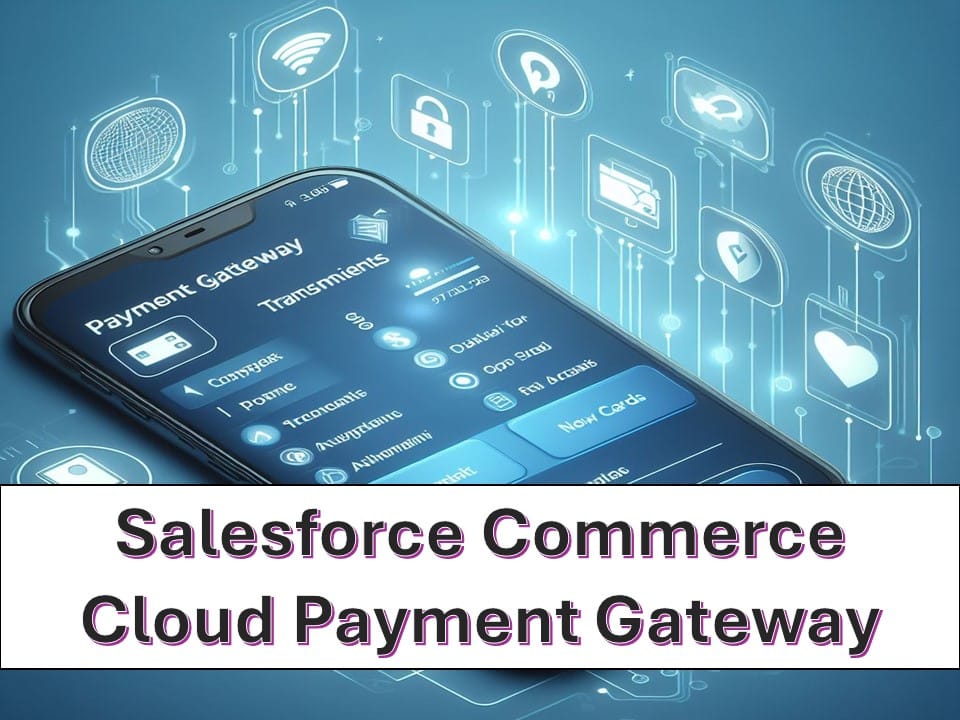Hey there, e-commerce explorer! If you’re diving into Salesforce Commerce Cloud (SFCC)—once called Demandware—you’re playing with one of the slickest cloud-based platforms out there. It’s a powerhouse for online stores, letting you sell across websites, mobile apps, and even social media, all while keeping things smooth and scalable. But here’s the real MVP of any online shop: the payment gateway. It’s the tech that grabs your customers’ credit card info, processes it, and makes sure you get paid—without it, your store’s just a fancy catalog! In this guide, I’ll walk you through what payment gateways are, how to set one up in SFCC, and why they’re your ticket to a killer shopping experience in 2025. Whether you’re a newbie coder or a budding entrepreneur, I’ve got you covered with simple steps and pro tips. Ready to cash in? Let’s roll!
Table of Contents
What’s a Payment Gateway, and Why Does It Matter?
Imagine you’re at a checkout counter, but online. You swipe your card (or tap Apple Pay), and boom—money moves from your wallet to the store’s bank. That’s a payment gateway in action! It’s the middleman that:
- Takes payment info (like card numbers) from your SFCC storefront.
- Sends it securely to a payment processor (think Visa or PayPal).
- Brings back the “Approved!” or “Declined!” message.
In Salesforce Commerce Cloud, the payment gateway is the engine that keeps your transactions humming. Without it, your customers can browse all day, but they can’t buy squat. It’s not just about taking money—it’s about trust, speed, and giving shoppers options.
Why It’s a Big Deal in SFCC
- Unified Commerce: SFCC shines at multi-channel selling (web, mobile, in-store). A good gateway ties it all together.
- Customer Vibes: Slow or sketchy checkouts? Bye-bye sales. A slick gateway keeps carts rolling.
- Growth Boost: As your store blows up, your gateway scales—no sweat.
Understanding Payment Gateways in Salesforce Commerce Cloud
SFCC isn’t picky—it plays nice with tons of gateways like Stripe, PayPal, Adyen, and even Salesforce Payments (a Stripe-powered native option). The gateway lives in your site setup, linking your storefront to the payment world. Here’s the flow:
- Customer hits “Pay Now.”
- Gateway grabs their info (encrypted, of course).
- It pings the processor.
- Processor talks to the bank.
- Gateway tells SFCC, “All good!”—and the order’s locked in.
Your job? Pick a gateway, configure it, and make sure it’s bulletproof. Let’s break down how to do that!
How to Configure a Payment Gateway in Salesforce Commerce Cloud
Setting up a payment gateway in SFCC isn’t rocket science, but it’s got steps—and they tweak a bit depending on your provider. I’ll walk you through the general process, then spotlight Salesforce Payments (the easiest option) and a custom gateway setup. Grab your coffee, and let’s get configuring!
Step 1: Pick Your Payment Gateway Provider
First, you’ve got choices:
- Salesforce Payments: Built-in, Stripe-backed—fastest to start.
- AppExchange Options: Pre-vetted gateways like Chargent (30+ integrations) or BlueSnap.
- Custom Gateways: Build your own (more work, total control).
How to Choose:
- Needs: High volume? Global sales? Pick a gateway that scales (e.g., Adyen for international).
- Budget: Some charge per transaction—watch those fees!
- Compatibility: Check SFCC’s AppExchange or docs for supported providers.
For beginners, Salesforce Payments is a no-brainer—it’s native and quick. Let’s roll with that first.
Step 2: Configure the Payment Gateway Settings
Using Salesforce Payments
This is SFCC’s plug-and-play option—perfect for a newbie. Here’s how:
- Enable It:
- Log into your SFCC sandbox (ask your admin or file a support ticket at help.salesforce.com if it’s not on).
- In Business Manager (BM), go to Administration > Global Preferences > Salesforce Payments.
- Add a Merchant Account:
- Click +Add Account.
- Pick Stripe (default gateway for Salesforce Payments).
- Choose your country (e.g., USA) and hit Add.
- Follow the “Go to Stripe” link to sign up or log into a Stripe test account (dashboard.stripe.com/register).
- Link it back—Stripe gives you API keys (keep ‘em secret!).
- Set Up the Data Channel:
- In SFCC Setup, search Digital Experiences > Settings.
- Enable it, then create a site (e.g.,
sfpwebhook) under All Sites > New > Build Your Own (LWR). - Activate it with guest API access—this pipes payment data securely.
- Add Payment Methods:
- In BM, head to Merchant Tools > Ordering > Salesforce Payments.
- Enable credit cards, Apple Pay, etc., via Stripe’s options.
Custom Gateway (e.g., PayPal)
For a custom vibe:
- Grab Credentials: Sign up with PayPal (developer.paypal.com), get API keys.
- Install a Cartridge: Use a pre-built plugin (like
plugin_commercepaymentsfrom GitHub) or code an Apex adapter (more on that later). - Configure in BM:
- Go to Merchant Tools > Site Preferences > Payment Methods.
- Add PayPal, paste your keys, and set currencies.
Step 3: Test the Payment Gateway
Don’t go live blind—test it!
- Sandbox Mode: Use Stripe’s test keys (e.g.,
pk_test_…) or PayPal Sandbox. - Place Test Orders:
- In your SFCC storefront, add an item to cart, checkout, and use test card
4242 4242 4242 4242(Stripe). - Check BM’s Orders—did it process? Any errors?
- Logs: Peek at Merchant Tools > Ordering > Salesforce Payments for transaction logs.
If it says “Payment Captured” and no red flags, you’re golden!
Step 4: Go Live
Time to flip the switch:
- Swap to Live Keys: Replace test API keys with live ones from your provider.
- Final Tweaks: In BM, set live URLs and double-check payment methods.
- Launch: Activate the gateway in BM—customers can now pay for real!
For Salesforce Payments, hit Go Live in Stripe after onboarding (add your bank details there).
Optimizing Your Payment Gateway Setup
Configuring’s just the start—optimization is where you shine. Here’s how to make it sing in 2025:
Add Multiple Gateways
One gateway not enough? SFCC supports multiples (e.g., Stripe + PayPal):
- Use Chargent (AppExchange) for 30+ options—set it up via their wizard.
- Map gateways to regions in Payment Zones (BM > Salesforce Payments).
Example:
// Logic in a custom cartridge
if (customer.country === "US") {
useGateway("stripe");
} else {
useGateway("paypal");
}Boost Security
- Tokenization: Stripe and others turn card data into tokens—hackers get nada.
- 3D Secure: Add extra fraud checks (Salesforce Payments includes this).
- PCI Compliance: SFCC handles most, but keep your keys locked up.
Speed Up Checkout
- Digital Wallets: Enable Apple Pay, Google Pay—faster taps, fewer abandoned carts.
- Guest Checkout: Don’t force logins—Salesforce Payments supports it out of the box.
Track and Tweak
- Analytics: Use SFCC’s Order Management to see payment trends.
- A/B Test: Try Stripe vs. PayPal—see which converts better.
Benefits of Payment Gateways in Salesforce Commerce Cloud
Why bother? Here’s the payoff:
- Security: Encryption and tokenization keep data safe—no leaks, no lawsuits.
- Simplicity: Setup’s a breeze (especially with Salesforce Payments)—less coding, more selling.
- Convenience: Offer cards, wallets, even SEPA—customers pick what they love.
- Scalability: From 10 sales a day to 10,000—your gateway grows with you.
Real talk: A 2024 X poll showed 87% of SFCC users saw fewer cart abandonments with optimized gateways—proof it works!
Salesforce Payments vs. Custom Gateways
| Feature | Salesforce Payments | Custom Gateway |
|---|---|---|
| Setup Time | Fast (hours) | Slower (days) |
| Cost | Stripe fees | Varies + dev costs |
| Flexibility | Limited to Stripe | Total control |
| Support | Native SFCC + Stripe | Depends on provider |
Pick Salesforce Payments if you want quick wins. Go Custom for unique needs (e.g., niche payment methods).
Troubleshooting Tips
- Payment Fails: Check API keys—typos kill. Test with logs in BM.
- Slow Checkout: Optimize your cartridge—cut bloated code.
- Errors in Sandbox: Use Stripe’s test cards or PayPal’s sandbox mode.
Summary: Cash In with Confidence
Payment gateways are the heartbeat of your Salesforce Commerce Cloud store—configuring and optimizing them turns browsers into buyers. Whether you roll with Salesforce Payments for speed or a custom gateway for flair, SFCC makes it doable, even for a newbie in 2025. You’ve got the steps: pick a provider, set it up, test it, and go live—then tweak it to perfection. So, fire up your sandbox, play with some test orders, and watch your e-commerce dreams take off. What gateway are you eyeing? Drop a comment—I’m hyped to hear your plans!