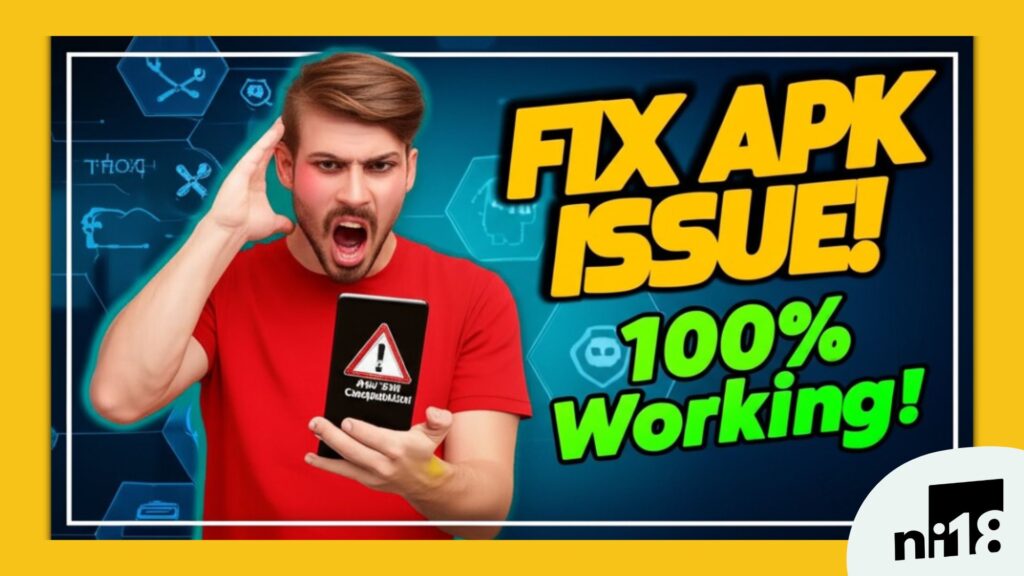Encountering the dreaded “App not installed as app isn’t compatible with your phone” error when trying to install an APK on your Android device? You’re not alone. This frustrating issue affects many Android users, especially when sideloading apps outside the Google Play Store. But don’t worry—there are several ways to fix app not compatible with this device APK issues, and this guide will walk you through them step by step.
In this article, we’ll explore why this error happens, provide 10 practical solutions, and share tips to prevent it in the future. Whether you’re a beginner or a tech enthusiast, you’ll find easy-to-follow advice to get your favorite apps running. Let’s dive in!
Table of Contents
Why Does the “App Not Compatible” Error Happen?
Before we jump into solutions, let’s understand why you’re seeing this error. The “App not compatible with this device” message typically appears when you try to install an APK (Android Package) file that doesn’t match your device’s specifications or settings. Here are the most common reasons:
- Outdated Android Version: The app requires a newer Android version than your device is running.
- Hardware Limitations: Your device’s CPU type (e.g., ARM, ARM64, x86) or screen DPI doesn’t match the app’s requirements.
- Geo-Restrictions: The app isn’t available in your country or region.
- Low Target SDK: The app targets an older Android SDK (e.g., below 23), which Android 14 and later may block.
- Corrupted Cache/Data: Issues with Google Play Store or Google Services Framework cache can cause compatibility errors.
- 32-Bit vs. 64-Bit: Modern devices (e.g., Samsung Galaxy S24) are 64-bit only, but the app may be 32-bit.
- Developer Restrictions: The app is designed for specific devices or brands, excluding yours.
Understanding the cause helps you choose the right fix. Let’s explore 10 solutions to resolve this issue.
10 Ways to Fix “App Not Compatible with This Device” APK Error
1. Update Your Android Operating System
An outdated Android version is one of the most common reasons for app incompatibility. Many apps in 2025 require Android 8.0 or higher. Here’s how to update your device:
- Open Settings on your Android phone.
- Go to System > System Update (or About Phone > Software Update on some devices).
- Check for updates and install any available ones.
- Restart your device and try installing the APK again.
Note: If no updates are available, your device may be too old to support the app’s requirements. Consider other solutions below.
2. Clear Google Play Store and Services Cache
Corrupted cache files in the Google Play Store or Google Services Framework can trigger compatibility errors, even for sideloaded APKs. Here’s how to clear them:
- Go to Settings > Apps > Manage Apps.
- Find Google Play Store and Google Play Services (check System Apps if not visible).
- Tap Storage & Cache > Clear Cache. If the issue persists, tap Clear Storage/Data.
- Restart your device and try installing the APK.
This gives the Play Store a fresh start, resolving minor glitches.
3. Check Device Specifications
APKs are often built for specific hardware, like CPU architecture (ARM, ARM64, x86) or screen DPI. If your device doesn’t match, you’ll get the “not compatible” error. To check your device’s specs:
- Download CPU-Z or Droid Info from the Play Store.
- Note your CPU type (e.g., ARM64) and Android version.
- Ensure the APK you’re downloading matches these specs. For example, download an ARM64 version if your device is 64-bit.
You can find compatible APKs on trusted sites like APKMirror by filtering for your device’s architecture.
4. Download an Older Version of the App
Sometimes, the latest version of an app isn’t compatible with your device, but an older version might work. Here’s how to find one:
- Visit a trusted APK site like APKMirror or APKPure.
- Search for the app and check the Versions section.
- Download an older version compatible with your Android version (e.g., one targeting Android 7.0 for older devices).
- Enable Unknown Sources in Settings > Security > Install Unknown Apps and install the APK.
Warning: Older versions may lack security updates, so use them cautiously.
5. Sideload Using a Third-Party App Store
If the Play Store flags an app as incompatible, try a third-party app store like APKPure or Aptoide. These platforms often bypass compatibility checks. Steps:
- Download the APKPure app from its official website.
- Enable Unknown Sources in Settings.
- Install APKPure, then search for your desired app.
- Download and install the app via APKPure.
Pro Tip: Stick to reputable sources to avoid malware.
6. Use a VPN to Bypass Geo-Restrictions
If the app is restricted in your country, a VPN can help. A VPN masks your location, making it appear as if you’re in a supported region. Here’s how:
- Download a trusted VPN app like NordVPN or ExpressVPN.
- Connect to a server in a country where the app is available (e.g., the US).
- Clear the Play Store cache (see Solution 2).
- Try downloading the app or installing the APK again.
This is especially useful for banking or region-specific apps.
7. Bypass Low Target SDK with ADB
Android 14 and later block apps with a target SDK below 23 for security reasons. You can bypass this using ADB (Android Debug Bridge) on a computer. Steps:
- Set Up ADB:
- Download ADB tools from Google’s developer site.
- Enable USB Debugging in Settings > Developer Options (tap Build Number 7 times to unlock).
- Connect your phone to your computer via USB.
- Install the APK:
- Open a terminal/command prompt in the ADB folder.
- Run:
adb install --bypass-low-target-sdk-block your_app.apk(replaceyour_app.apkwith the APK file name).
- Check for installation errors (e.g., “INSTALL_FAILED_NO_MATCHING_ABIS” means a CPU mismatch).
Note: This method is technical and risky. Backup your data first.
8. Root Your Device and Install a Custom ROM
If your device is too old to support the app, rooting and installing a custom ROM can upgrade its Android version. This is an advanced solution:
- Root Your Device: Use tools like Magisk (research your device model for specific guides).
- Install a Custom Recovery: Flash TWRP (Team Win Recovery Project) to manage ROMs.
- Flash a Custom ROM: Download a ROM like LineageOS compatible with your device from XDA Forums.
- Reinstall the APK after upgrading.
Warning: Rooting voids warranties and can brick your device. Proceed with caution.
9. Modify the APK’s Target SDK
If you’re comfortable with advanced tweaks, you can modify the APK’s target SDK using APK Editor or apktool. Steps:
- Download apktool on your computer.
- Decompile the APK:
apktool d your_app.apk. - Edit the
AndroidManifest.xmlto settargetSdkVersionto 23 or higher. - Recompile, zipalign, and sign the APK.
- Install the modified APK using ADB or a file manager.
This may not always work if the app requires code changes, so test carefully.
10. Contact the App Developer
If all else fails, reach out to the app’s developer. They may:
- Update the app to support your device.
- Provide a compatible APK version.
- Explain why the app is restricted.
Find contact details in the Play Store listing or on the developer’s website.
Comparison of Solutions
| Solution | Ease of Use | Risk Level | Success Rate |
|---|---|---|---|
| Update Android OS | Easy | Low | High |
| Clear Cache | Easy | Low | Medium |
| Check Device Specs | Medium | Low | High |
| Older App Version | Medium | Medium | Medium |
| Third-Party App Store | Easy | Medium | High |
| VPN for Geo-Restrictions | Easy | Low | Medium |
| ADB Bypass | Hard | High | Medium |
| Root and Custom ROM | Hard | Very High | High |
| Modify APK | Hard | High | Low |
| Contact Developer | Easy | Low | Varies |
Tips to Prevent App Compatibility Issues
- Keep Your Device Updated: Regularly check for Android and app updates.
- Backup Before Tweaking: Always back up data before rooting or modifying APKs.
- Use Trusted Sources: Download APKs from reputable sites like APKMirror or APKPure.
- Check App Requirements: Read the app’s Play Store listing for minimum OS and hardware needs.
- Avoid 32-Bit Apps: On modern 64-bit devices, prioritize 64-bit APKs.
Tools to Help Fix Compatibility Issues
- CPU-Z/Droid Info: Check device specs (free).
- APKMirror/APKPure: Download compatible APKs (free).
- NordVPN: Bypass geo-restrictions ($3-12/month).
- Magisk: Root your device (free, requires technical setup).
- apktool: Modify APKs (free, for advanced users).
FAQs About Fixing App Not Compatible Errors
Why does my phone say “App not compatible” even though it’s new?
Your device may have a 64-bit CPU, but the app is 32-bit, or it’s restricted by region or SDK version. Try downloading a 64-bit APK or using a VPN.
Is it safe to sideload APKs?
Sideloading is safe if you use trusted sources like APKMirror. Avoid unknown sites to prevent malware.
Can I fix this without rooting my phone?
Yes, try updating your OS, clearing cache, or using a third-party app store. Rooting is a last resort.
What if the app still doesn’t work after trying these fixes?
Contact the developer or consider upgrading to a newer device that meets the app’s requirements.
Conclusion: Get Your Apps Running in 2025
The “App not compatible with this device” error can be a hassle, but with these 10 solutions, you’re well-equipped to fix it. Start with simple fixes like updating your Android OS or clearing cache, then move to advanced methods like ADB or rooting if needed. Always prioritize safety by using trusted sources and backing up your data.
Ready to fix app not compatible with this device APK issues? Try these steps and let us know which worked for you in the comments! Need more help? Visit XDA Forums for community support.
Resource: For more Android troubleshooting, check out Google’s Android Help Center.