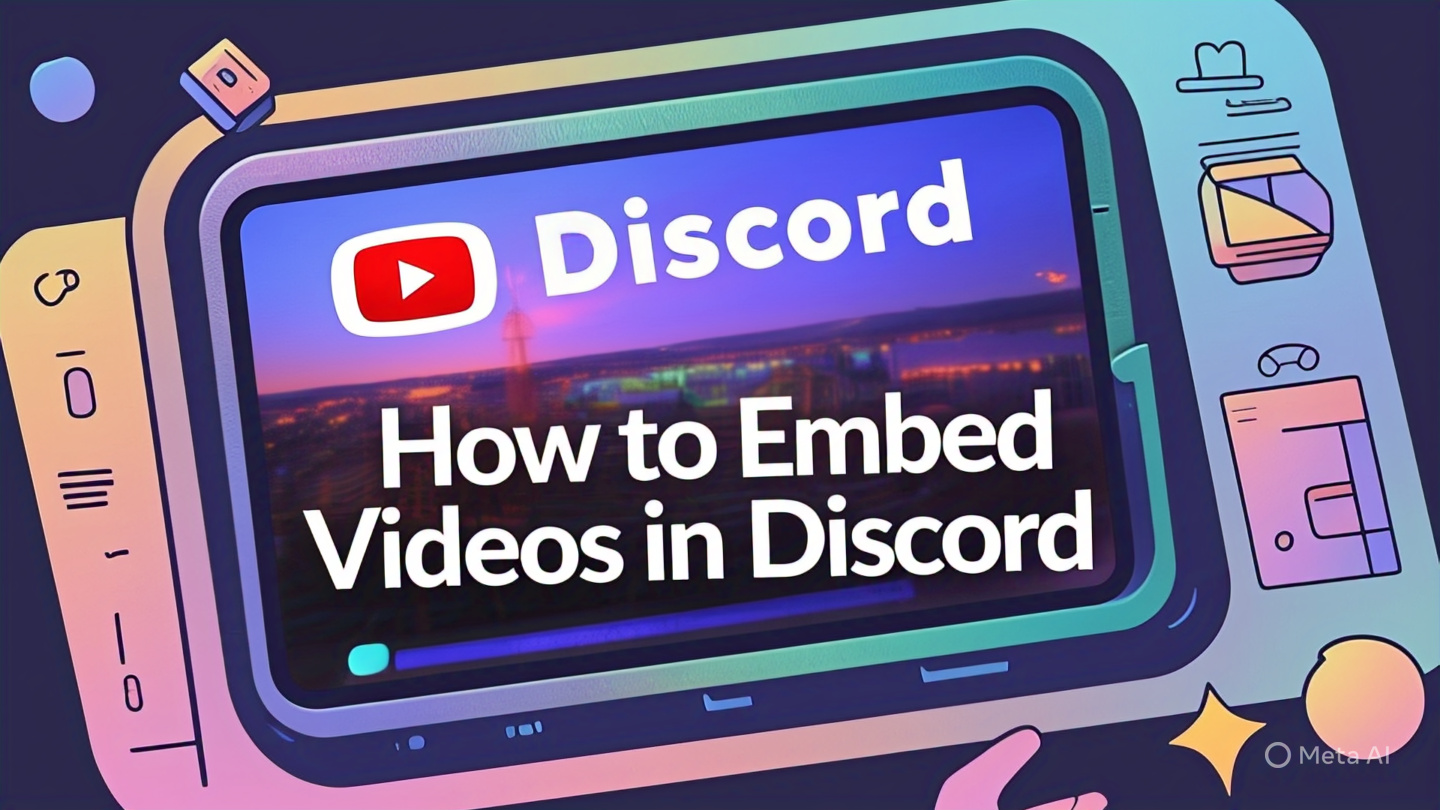Embedding videos in Discord is a fantastic way to share engaging content with your friends, community, or server members without them leaving the app. Whether it’s a funny TikTok, a YouTube tutorial, or a Reddit clip, embedded videos make your Discord chats more interactive and fun. In 2025, Discord remains a top platform for gamers, creators, and communities, but embedding videos can be tricky due to file size limits, format restrictions, and platform-specific quirks. Don’t worry—this beginner-friendly guide will walk you through everything you need to know to embed videos in Discord like a pro.
Why Embed Videos in Discord?
Embedding videos in Discord means the video plays directly in the chat, allowing users to watch without opening a browser or downloading a file. Here’s why it’s a game-changer:
- Seamless Experience: Viewers can play, pause, or replay videos within Discord, improving engagement.
- Community Engagement: Videos spark discussions, making your server more lively.
- Educational Value: Share tutorials, guides, or presentations to educate your community.
- Entertainment: Funny clips or music videos keep your audience entertained.
- Professional Look: Embedded videos look cleaner than plain links or file attachments.
In 2025, Discord supports video embedding for platforms like YouTube, Twitch, and TikTok, but there are limitations for custom videos or other social media platforms. This guide will show you how to work around those challenges.
Understanding Discord’s Video Embedding Basics
Before we start, let’s clarify how Discord handles video embedding:
- Supported Formats: Discord embeds videos in MP4, WebM, or MOV formats when uploaded directly. Other formats may appear as downloadable files.
- File Size Limits: Free accounts can upload videos up to 8MB. Discord Nitro users can upload up to 500MB.
- Auto-Embedding: Links from platforms like YouTube, Twitch, and TikTok often auto-embed with a playable preview.
- Custom Embeds: Embedding custom videos (e.g., from your website) requires specific metadata or third-party services.
- Bot Limitations: Bots can’t embed videos directly in custom embeds but can share links that auto-embed.
Now, let’s explore the step-by-step methods to embed videos in Discord.
Method 1: Embed Videos by Uploading Directly
The simplest way to embed videos in Discord is by uploading them directly to a server or direct message (DM). Here’s how:
For Desktop Users
- Open Discord: Launch the Discord app or visit discord.com in a browser.
- Select a Channel or DM: Navigate to the server channel or private chat where you want to share the video.
- Click the Plus Icon (+): Find it next to the message input field.
- Choose “Upload a File”: Select your video file (MP4, WebM, or MOV) from your computer.
- Add a Comment (Optional): Type a message or mark the video as a spoiler if desired.
- Send the Video: Press Enter. If the file is in a supported format and under the size limit, it will embed and play in the chat.
For Mobile Users (Android/iOS)
- Open the Discord App: Log in to your account.
- Go to a Channel or DM: Choose where to send the video.
- Tap the Plus Icon (+): Located next to the message box.
- Select the Video:
- Tap the gallery icon to pick a video from your phone.
- If the video is elsewhere, tap the file selector icon to browse other folders.
- Send the Video: Tap the blue Send icon. The video will embed if it meets format and size requirements.
Note: If the video exceeds 8MB (or 500MB for Nitro users), you’ll see an error. See Method 4 for workarounds.
Method 2: Embed Videos Using Links from Supported Platforms
Discord auto-embeds videos from platforms like YouTube, Twitch, TikTok, and Vimeo when you paste their links. Here’s how to do it for each platform:
YouTube
- Find the Video: Open YouTube and locate the video you want to share.
- Copy the Link: Click Share > Copy Link (e.g.,
https://www.youtube.com/watch?v=dQw4w9WgXcQ). - Paste in Discord: Go to your Discord channel or DM and paste the link.
- Send: Press Enter. Discord will generate a playable preview with a thumbnail, title, and video player.
TikTok
- Get the Link: Open the TikTok app or website, find the video, click Share (arrow icon), and select Copy Link.
- Use QuickVids (Optional): For reliable embedding, install the QuickVids bot from Discord’s App Directory:
- Go to the Discord server, click Add App, and search for QuickVids.
- Authorize it for your server.
- Paste the Link: In the chat, type
/tiktokfollowed by the TikTok URL (e.g.,/tiktok https://www.tiktok.com/@user/video/123456789). - Send: The video will embed with a playable preview.
Note: Pasting a TikTok link directly may show a thumbnail with a fake play button. Using QuickVids ensures a proper embed.
Twitch
- Copy the Stream/Video Link: On Twitch, click Share > Copy Link for a stream or clip.
- Paste in Discord: Share the link in a channel or DM.
- Send: The video or stream will embed automatically.
Vimeo
- Get the Embed Link: On Vimeo, click Share > Embed and copy the embed URL (not the iframe code).
- Paste in Discord: Share the link in the chat.
- Send: The video will embed with a playable preview.
Pro Tip: Ensure the “Show embeds and preview website links pasted into chat” setting is enabled in Discord’s User Settings > Text & Images.
Method 3: Embed Reddit Videos Using Third-Party Tools
Reddit videos don’t auto-embed in Discord due to how Reddit stores media. Here’s how to embed them using a third-party service like Viddit or Streamable:
- Download the Reddit Video:
- On Reddit, find the video, click Share > Copy Link.
- Visit viddit.red in a browser.
- Paste the Reddit URL, click Submit, and download the video (MP4 format).
- Upload to Discord:
- Follow Method 1 to upload the downloaded MP4 file to Discord.
- Ensure the file is under 8MB (or 500MB for Nitro users).
- Alternative: Use Streamable:
- Go to streamable.com, upload the video, and adjust settings (e.g., trim or crop).
- Copy the Streamable link and paste it in Discord. The video will embed with a playable preview.
Note: Streamable supports videos up to 250MB and 10 minutes, making it ideal for larger files.
Method 4: Embed Large Videos (Over 8MB) with Workarounds
Discord’s 8MB limit for free users (500MB for Nitro) can be a hurdle. Here are ways to embed larger videos:
- Compress the Video: Use tools like HandBrake to reduce file size while maintaining quality (e.g., 720p or 1080p). Aim for MP4 or WebM formats.
- Host on a Third-Party Platform:
- Use Discord Nitro: Upgrade to Nitro for a 500MB upload limit, allowing direct uploads of larger videos.
- Split the Video: Break large videos into smaller parts using video editing software (e.g., DaVinci Resolve) and upload each part.
Method 5: Embed Custom Videos from Your Website
If you host videos on your own website, embedding them in Discord requires Open Graph (OG) meta tags to ensure a playable preview. Here’s how:
- Add Open Graph Meta Tags to your website’s HTML:
<meta property="og:type" content="video.other"> <meta property="og:video:url" content="https://yourwebsite.com/video.mp4"> <meta property="og:video:type" content="video/mp4"> <meta property="og:video:width" content="1280"> <meta property="og:video:height" content="720"> <meta property="og:image" content="https://yourwebsite.com/thumbnail.jpg"> <meta property="og:title" content="Your Video Title"> <meta property="og:description" content="A brief description of your video.">Ensure theog:video:urlpoints to a direct MP4, WebM, or MOV file. - Host the Video Correctly:
- Share the Link: Paste the webpage URL (e.g.,
https://yourwebsite.com/video-page) in Discord. If configured correctly, Discord will embed the video with a playable preview.
Note: Discord doesn’t support arbitrary iframe embeds, so the video must be a direct file link in the og:video:url tag.
Using Discord Bots for Enhanced Video Embedding
Bots can automate and enhance video embedding. Here are two useful bots:
- QuickVids: Automatically embeds TikTok videos when you use the
/tiktokcommand with a link. - Hydra/MEE6: These bots can auto-preview video links or post media in channels with customized formatting. Adjust bot permissions to enable embeds.
To add a bot:
- Go to Discord’s App Directory or a bot’s website (e.g., hydra.bot).
- Click Add to Server, select your server, and authorize permissions.
- Use bot commands (e.g.,
/tiktok <link>) to embed videos.
Troubleshooting Common Issues
Here’s a table of common video embedding problems and solutions:
Best Practices for Embedding Videos in Discord in 2025
- Use Supported Formats: Stick to MP4, WebM, or MOV for direct uploads.
- Optimize File Size: Compress videos to 720p or 1080p to stay under size limits.
- Check Permissions: Ensure you have permission to post links or files in the channel.
- Update Discord: Keep the app updated for the latest embedding features.
- Use Third-Party Services: Platforms like Streamable or Vimeo are reliable for larger videos.
- Test Embeds: Preview links in a test channel to ensure they embed correctly.
Tools to Enhance Video Sharing
Here are some tools to make embedding videos in Discord easier:
- HandBrake: Free tool for compressing videos to meet Discord’s size limits.
- Streamable: Upload and share videos up to 250MB with embed-friendly links.
- Viddit: Download Reddit videos for uploading to Discord.
- Canva: Create custom thumbnails for videos hosted on your website.
- QuickVids Bot: Automate TikTok video embedding.
FAQs About Embedding Videos in Discord
Why doesn’t my video embed in Discord?
Ensure the video is in MP4, WebM, or MOV format and under the size limit. For links, use a supported platform like YouTube or TikTok, and check your embed settings.
Can I embed videos larger than 8MB without Nitro?
Yes, host the video on YouTube, Streamable, or Vimeo and share the link for auto-embedding.
How do I embed Instagram or Twitter videos?
Use prefixes like ddinstagram.com or fixupx.com before the video URL (e.g., https://ddinstagram.com/p/123). Alternatively, download the video and upload it directly.
Can bots embed custom videos?
Bots can’t embed videos in custom embeds but can share links that auto-embed. Use bots like QuickVids for specific platforms like TikTok.
Conclusion: Share Videos Like a Pro in Discord
Embedding videos in Discord in 2025 is easy once you know the right methods. Whether you’re uploading MP4 files, sharing YouTube links, or using third-party services like Streamable, you can make your chats more engaging and interactive. Follow the steps in this guide, optimize your videos for Discord’s requirements, and experiment with bots to streamline the process.
Ready to embed videos in Discord? Start by uploading a small MP4 file or pasting a YouTube link in your server today. Got a cool video-sharing tip? Drop it in the comments below!
Resource: For more on Discord features, check out Discord’s Official Support Page.