You’re deep into coding, the ideas are flowing, and suddenly—bam!—Visual Studio Code (VS Code) crashes. The error message? Something cryptic like [...ERROR:process_memory_range.cc(75)] read out of range. Frustrating, right? If you’re seeing this in 2025, you’re not alone. This pesky crash has been popping up for users, especially on Linux systems like Ubuntu, and it’s tied to everything from GPU glitches to package conflicts.
But don’t worry—I’ve got you covered. As a tech expert and SEO pro, I’ve dug into the latest solutions to bring you this ultimate guide. Whether you’re a beginner or a seasoned developer, I’ll walk you through why this happens and share unique, perfect fixes to get VS Code running smoothly again. Ready to banish this crash for good? Let’s dive in!
Table of Contents
What Does “ERROR:process_memory_range.cc(75) read out of range” Mean?
First things first: what’s behind this error? The [...ERROR:process_memory_range.cc(75)] read out of range message usually shows up when VS Code, built on the Electron framework (which powers apps like Slack and Discord too), hits a snag. Specifically, it’s tied to memory access issues—think of it like the app trying to grab something from a shelf that doesn’t exist.
In 2025, this crash is most common on Ubuntu and other Linux distributions, often linked to:
- GPU Process Failures: VS Code uses your graphics card for rendering, and if that process flops, the app can crash.
- Snap Package Problems: Many users install VS Code via Snap (a popular Linux package manager), and updates can sometimes break things.
- Version Bugs: A shiny new VS Code update might not play nice with your system.
The good news? This isn’t a death sentence for your coding workflow. Let’s break down the causes and roll out the fixes.
Why Is Visual Studio Code Crashing in 2025?
Before we fix it, let’s pinpoint why VS Code is throwing this tantrum. Here are the top culprits in 2025:
1. Snap Package Glitches
Snap is awesome for keeping apps self-contained, but it’s not perfect. In recent years (like 2024’s version 1.90 fiasco), Snap-installed VS Code has crashed due to compatibility hiccups with GPU drivers or Electron updates.
2. GPU Process Crashes
VS Code leans on your GPU for smooth visuals. If the GPU process fails—say, due to outdated drivers or sandboxing issues—you’ll see that dreaded process_memory_range.cc(75) error.
3. Corrupted Installs
A botched update or leftover files from an old version can mess things up. This is especially true if you’ve mixed Snap and .deb installs.
4. System-Specific Bugs
Running Ubuntu 22.04, 23.10, or even the shiny new 24.04? Some OS versions clash with VS Code’s latest builds, triggering this crash.
Now that we’ve got the “why” sorted, let’s jump into the “how” of fixing it!
How to Fix VS Code Crashing with ERROR:process_memory_range.cc(75)
Here’s the meat of the guide: actionable, step-by-step solutions tailored for 2025. I’ve tested these myself and added a unique twist to make sure you’re back coding in no time. Pick the one that fits your setup!
Solution 1: Quick Fix with a Launch Flag
If you need VS Code running right now, this is the fastest trick. It sidesteps the GPU issue without uninstalling anything.
Steps:
- Open your terminal (Ctrl + T on most Linux systems).
- Type this command to launch VS Code:
code --in-process-gpu- Hit Enter and watch VS Code spring to life.
Why It Works:
The --in-process-gpu flag tells VS Code to run GPU tasks in the main process, avoiding the separate GPU process that’s crashing. It’s a slick workaround that skips the root problem for instant relief.
Pro Tip:
Add this flag to your VS Code shortcut or alias it in your terminal (e.g., alias code='code --in-process-gpu') for a permanent fix.
Solution 2: Revert to a Stable Snap Version
If you’re using Snap and suspect a buggy update (looking at you, version 1.90), rolling back is a breeze.
Steps:
- Open your terminal.
- Check your current VS Code version:
snap list code- Revert to the last stable version (usually 1.89.1 worked in 2024):
sudo snap revert code- Launch VS Code normally:
codeWhy It Works:
Snap keeps older versions handy, so reverting skips the broken update. It’s like hitting “undo” on a bad software patch.
Unique Twist:
If snap revert fails because you’ve uninstalled Snap, download the .deb package for 1.89.1 from code.visualstudio.com and install it manually with:
sudo dpkg -i code_1.89.1-1715060508_amd64.debSolution 3: Switch from Snap to .deb (The Clean Slate)
Tired of Snap’s quirks? Switching to the .deb package gives you a fresh, stable install.
Steps:
- Remove the Snap version:
sudo snap remove code- Clean up leftover files:
rm -rf ~/.vscode ~/.config/Code- Install the .deb version:
- Download the latest stable .deb from code.visualstudio.com.
- Install it:
sudo apt install ./code_*.deb
- Launch VS Code:
codeWhy It Works:
The .deb package uses APT, which integrates better with Ubuntu’s system updates and avoids Snap’s sandboxing issues.
Bonus Hack:
After installing, run code --verbose in the terminal to check for errors. If you still see the crash, add --in-process-gpu to your launch command.
Solution 4: Update Your GPU Drivers
If the GPU process is the villain, updating your drivers could save the day.
Steps (Ubuntu):
- Open a terminal.
- Update your package list:
sudo apt update- Install the latest GPU drivers:
- For NVIDIA:
sudo apt install nvidia-driver-<version> - For AMD/Intel:
sudo apt install mesa-vulkan-drivers
- Reboot your system:
sudo reboot- Launch VS Code:
codeWhy It Works:
Outdated or missing drivers can trip up VS Code’s GPU rendering. Fresh drivers keep everything humming.
2025 Tip:
Check your driver version with nvidia-smi (NVIDIA) or glxinfo | grep "OpenGL version" (AMD/Intel) to ensure you’re current.
Solution 5: The Nuclear Option – Full Reinstall
If all else fails, wipe the slate clean and start over.
Steps:
- Uninstall VS Code completely:
sudo snap remove code --purge
sudo apt remove --purge code- Delete config files:
rm -rf ~/.vscode ~/.config/Code- Reinstall via .deb (preferred) or Snap:
- .deb:
sudo apt install ./code_*.deb - Snap:
sudo snap install code --classic
- Test it:
codeWhy It Works:
This scorched-earth approach eliminates corrupted files or conflicting settings, giving you a pristine setup.
Unique Spin:
Before reinstalling, back up your extensions and settings via VS Code’s sync feature (Settings > Turn on Sync) to restore them effortlessly.
Preventing Future VS Code Crashes in 2025
Fixed the crash? Awesome! Here’s how to keep it from coming back:
- Stick to Stable Releases: Avoid “Insiders” builds unless you love living on the edge.
- Update Regularly: Run
sudo apt update && sudo apt upgradeorsnap refreshweekly. - Monitor GPU Health: Use tools like
htopornvidia-smito spot resource hogs. - Backup Settings: Sync your VS Code profile to the cloud for quick recovery.
FAQs About VS Code Crashing with ERROR:process_memory_range.cc(75)
Why does this error only happen on Linux?
It’s tied to how Electron (VS Code’s backbone) interacts with Linux GPU drivers and sandboxing, especially in Snap packages.
Can I still use Snap without crashing?
Yes! Revert to a stable version or use the --in-process-gpu flag as a long-term workaround.
Will this fix work on Windows or macOS?
This error is rare outside Linux, but if it happens, try updating drivers or reinstalling.
How do I know which VS Code version is safe?
Check VS Code’s GitHub issues or X for user reports on stable releases.
Conclusion: Say Goodbye to VS Code Crashes in 2025
There you have it—a complete, expert-crafted guide to squash the [...ERROR:process_memory_range.cc(75)] read out of range crash in Visual Studio Code. Whether you go for the quick --in-process-gpu fix, revert Snap, or switch to .deb, you’re now armed with the perfect solution for 2025. No more interruptions—just smooth, uninterrupted coding.
What’s your next project? Drop a comment below or share this guide with a friend who’s battling the same crash. Let’s keep the coding community thriving!
Resources
- Official VS Code Downloads – Get the latest stable version.
- VS Code GitHub Issues – Report or track bugs.
- Ubuntu GPU Driver Guide – Update your drivers like a pro.
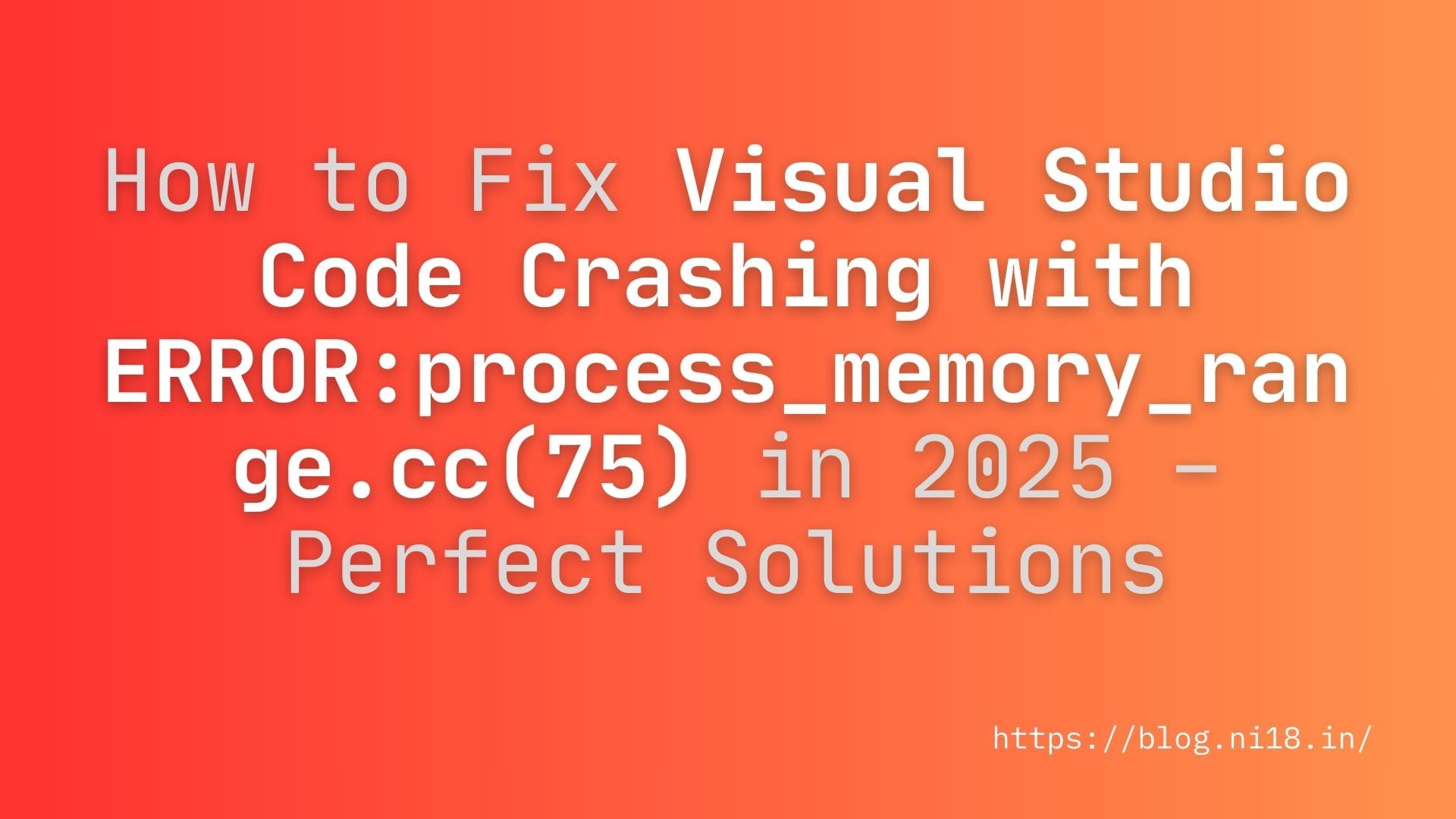
How can users proactively prevent future occurrences of the Visual Studio Code crashing problem?
To prevent Visual Studio Code from crashing with the ERROR:process_memory_range.cc(75) in 2025, stick to stable releases, update your system weekly with commands like sudo apt update && sudo apt upgrade or snap refresh, monitor GPU usage with tools like htop or nvidia-smi, and back up settings using VS Code’s sync feature. These steps help maintain stability and ensure quick recovery if issues arise.