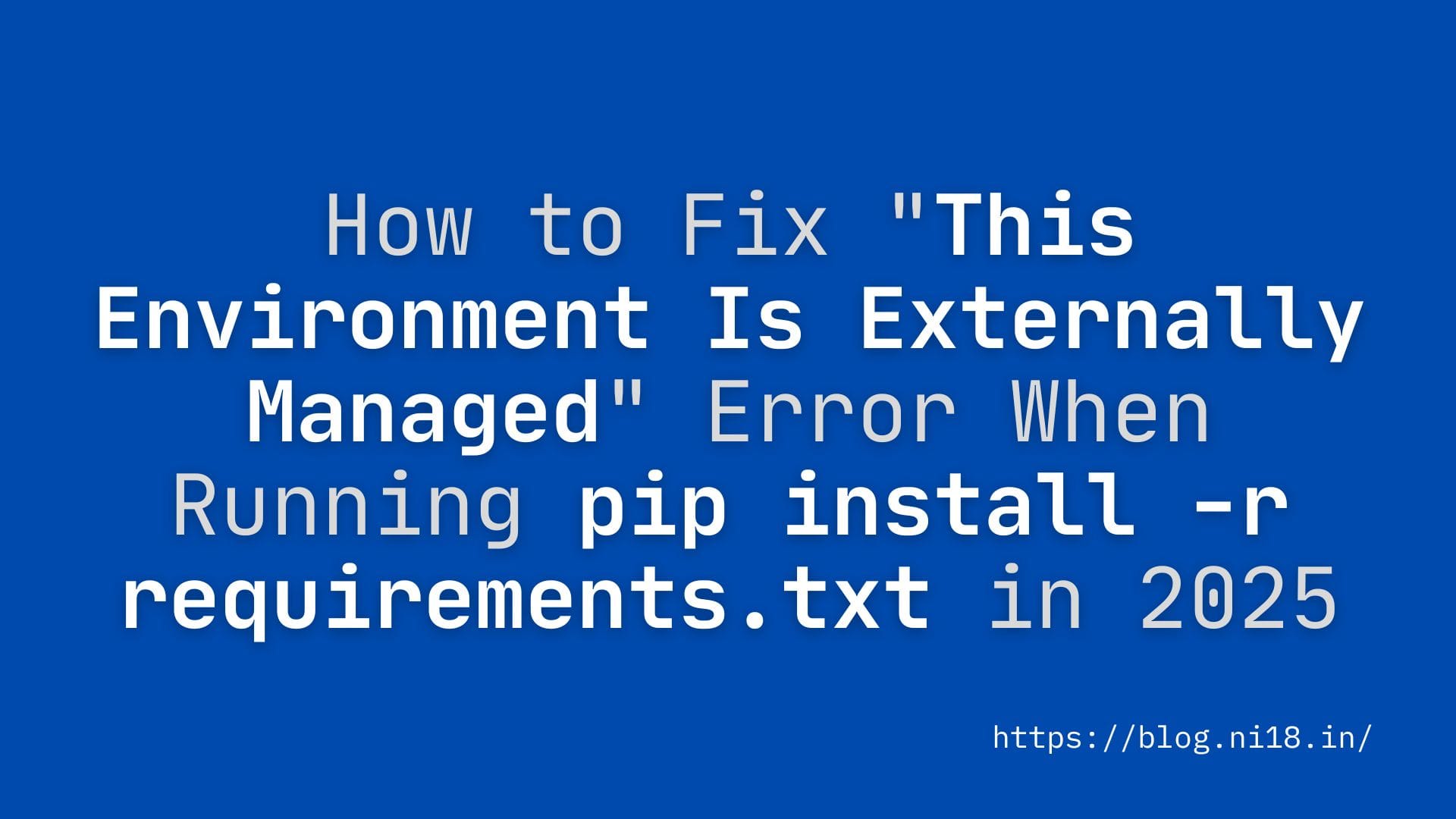Picture this: you’re excited to start a new Python project, you run pip install -r requirements.txt to set up your dependencies, and—bam!—you hit an error:
error: externally-managed-environment
× This environment is externally managed
╰─> To install Python packages system-wide, try apt install python3-xyz...If this sounds familiar, you’re not alone. This frustrating error has been tripping up Python developers since Linux distributions like Ubuntu, Debian, and Fedora started adopting stricter rules for package management. But don’t worry! In this comprehensive guide, we’ll explain why the “externally managed environment” error happens, how to fix it, and how to prevent it. Whether you’re a beginner or a seasoned coder, we’ve got you covered with simple, actionable solutions.
Table of Contents
Let’s dive into the world of Python package management and get your project back on track!
What Is the “This Environment Is Externally Managed” Error?
The “externally managed environment” error occurs when you try to use pip to install Python packages globally (system-wide) on a system where the Python environment is controlled by the operating system’s package manager. This is a deliberate security feature introduced by PEP 668 (Python Enhancement Proposal 668), which aims to prevent conflicts between Python packages installed via pip and those managed by system package managers like apt (Ubuntu/Debian), dnf (Fedora), or pacman (Arch Linux).
Why Does This Happen?
When you run pip install -r requirements.txt, pip tries to install all the packages listed in your requirements.txt file into the global Python environment. However, modern Linux distributions (and some macOS setups with Homebrew) mark their Python environments as “externally managed” to avoid:
- Package Conflicts: Mixing
pip-installed packages with system-managed packages can lead to version mismatches, breaking critical system tools that rely on Python (likegeditoryum). - System Instability: Installing or upgrading a package globally with
pipmight overwrite a system dependency, causing unexpected errors. - Security Risks: Global installations can introduce unverified packages, potentially harming your system.
The error message is your system’s way of saying, “Hey, I’m in charge of Python packages here! Use my package manager or a virtual environment instead.”
When Does This Error Show Up?
You’re likely to see this error in:
- Linux Distributions: Ubuntu 23.04+, Debian 12+, Fedora 38+, Raspberry Pi OS Bookworm, Arch Linux, and others adopting PEP 668.
- macOS with Homebrew: If you’ve installed Python via Homebrew, you might encounter this error.
- Docker Containers: Some containerized environments (like Alpine Linux) enforce PEP 668.
- Upgraded Systems: If you recently upgraded your OS (e.g., to Ubuntu 24.04), you might notice this error where
pipworked fine before.
What’s in a requirements.txt File?
A requirements.txt file lists all the Python packages your project needs, along with their versions. For example:
requests==2.31.0
pandas==2.2.2
numpy==1.26.4Running pip install -r requirements.txt tells pip to install these packages. But if your system is externally managed, pip stops dead in its tracks—hence the error.
Why PEP 668 Matters: A Quick Look at Python Package Management
To understand the error, let’s take a quick detour into Python package management and why PEP 668 exists.
The Problem with Mixing Package Managers
Your operating system uses a package manager (apt, dnf, etc.) to install and manage software, including Python and its libraries. These managers ensure that all dependencies are compatible and that system tools (like cloud-init or systemd) work smoothly.
Meanwhile, pip is Python’s package manager, designed to install Python-specific libraries from the Python Package Index (PyPI). When you use pip to install packages globally, it can overwrite or conflict with packages installed by the system’s package manager. For example:
- You install
requestsversion 2.31.0 withpip, but the system’saptinstalled version 2.28.1 for a tool likecloud-init. - The mismatch causes
cloud-initto break, and suddenly your cloud server stops working.
This is a nightmare for system administrators and developers alike, which is why PEP 668 was introduced.
How PEP 668 Works
PEP 668 allows operating systems to mark their Python environments as “externally managed” by placing a file called EXTERNALLY-MANAGED in the Python standard library directory (e.g., /usr/lib/python3.11/). When pip sees this file, it refuses to install packages globally unless you explicitly override it or use a virtual environment.
The error message suggests three main solutions:
- Use the system package manager (e.g.,
apt install python3-xyz). - Create a virtual environment with
python3 -m venv. - Use
pipxfor Python applications (not libraries).
We’ll explore these solutions—and others—in detail below.
How to Fix the “This Environment Is Externally Managed” Error
There are several ways to resolve this error, depending on your needs and setup. We’ll start with the recommended approaches and then cover riskier workarounds for advanced users. Each solution includes step-by-step instructions, pros, cons, and when to use it.
Solution 1: Use a Virtual Environment (Recommended)
The best and safest way to fix this error is to create a virtual environment for your project. A virtual environment is an isolated Python environment where you can install packages without affecting the system-wide Python installation. This is the standard practice for Python development in 2025.
Why Use a Virtual Environment?
- Isolated Environment: Packages are installed only in the virtual environment, avoiding conflicts with system packages.
- Project-Specific: Each project can have its own dependencies, even if they require different versions of the same package.
- PEP 668 Compliant: Virtual environments bypass the “externally managed” restriction entirely.
- Portable: You can share your virtual environment setup with others via
requirements.txt.
Step-by-Step Instructions
- Install Prerequisites
Ensure you havepython3-venvinstalled (it’s often included with Python, but not always). On Ubuntu/Debian:
sudo apt update
sudo apt install python3-venv python3-full- Create a Virtual Environment
Navigate to your project directory and create a virtual environment:
cd /path/to/your/project
python3 -m venv .venv- This creates a folder called
.venv(you can name it anything, but.venvis a common convention).
- Activate the Virtual Environment
Activate the virtual environment to switch to its isolated Python andpip:
source .venv/bin/activate- Your terminal prompt should change, indicating you’re in the virtual environment (e.g.,
(.venv) user@machine). - To confirm, run
which piporwhich python. It should point to.venv/bin/pipor.venv/bin/python.
- Install Requirements
Now, runpip install -r requirements.txtinside the virtual environment:
pip install -r requirements.txt- This installs all packages listed in
requirements.txtinto the.venvdirectory, bypassing the system’s restrictions.
- Run Your Project
Use the virtual environment’s Python to run your scripts:
python your_script.py- Deactivate the Virtual Environment
When you’re done, exit the virtual environment:
deactivateAlternative: Run Commands Without Activating
If you don’t want to activate the virtual environment every time, you can directly use the virtual environment’s pip and python:
.venv/bin/pip install -r requirements.txt
.venv/bin/python your_script.pyPros
- Safe and recommended by Python developers and PEP 668.
- Prevents system package conflicts.
- Works on all systems (Linux, macOS, Windows).
- Ideal for projects with many dependencies.
Cons
- Requires extra steps to set up and activate.
- Virtual environments can take up disk space if you have many projects.
- May feel clunky for quick scripts or one-off tasks.
When to Use
- For most Python projects, especially those with a
requirements.txtfile. - When you want a clean, isolated environment for development.
- If you’re working in a team or sharing your project with others.
Troubleshooting Tips
- Error Persists in Virtual Environment: If you still get the error, ensure you’re using the virtual environment’s
pip. Runwhich pipto confirm it’s pointing to.venv/bin/pip. If not, you might have renamed the.venvfolder—restore the original name or recreate the environment. - Missing
python3-venv: Install it withsudo apt install python3-venv(Ubuntu/Debian) or equivalent for your system. - Docker Users: Virtual environments are often unnecessary in Docker, as containers are already isolated. See Solution 5 for Docker-specific advice.
Solution 2: Install Packages Using the System Package Manager
If your requirements.txt contains only a few packages, and those packages are available in your system’s package repository, you can install them using the system’s package manager instead of pip. This approach keeps everything managed by the OS, avoiding the “externally managed” error.
Why Use the System Package Manager?
- System Stability: Packages are vetted and compatible with your OS.
- Automatic Updates: System updates keep your packages current.
- PEP 668 Compliant: No conflicts with the system’s Python environment.
Step-by-Step Instructions
- Check Available Packages
Search for the Python packages in your system’s repository. For Ubuntu/Debian:
apt list '*python3-*'Or, for a specific package (e.g., requests):
apt list '*python3-requests*'- Install Packages
Install the packages listed in yourrequirements.txt. For example, if yourrequirements.txtincludesrequests,pandas, andnumpy:
sudo apt install python3-requests python3-pandas python3-numpy- Package names typically follow the
python3-<package>convention (e.g.,python3-requestsforrequests).
- Verify Installation
Check that the packages are installed:
python3 -c "import requests; print(requests.__version__)"Pros
- Simple and safe for system-managed environments.
- No risk of breaking system tools.
- Packages are updated with system updates.
Cons
- Limited Availability: Not all PyPI packages are available in system repositories (e.g., niche or newer libraries).
- Older Versions: System repositories often have older package versions compared to PyPI.
- Manual Process: You’ll need to install each package individually, which doesn’t scale well for large
requirements.txtfiles.
When to Use
- For small projects with a short
requirements.txtfile. - When the required packages are available in your system’s repository.
- If you want to keep everything managed by the OS.
Troubleshooting Tips
- Package Not Found: If a package isn’t in the repository, use Solution 1 (virtual environment) or Solution 3 (pipx) instead.
- Version Mismatch: System packages may not match the exact versions in
requirements.txt. If specific versions are critical, use a virtual environment.
Solution 3: Use pipx for Python Applications
If your requirements.txt includes dependencies for a Python application (e.g., a command-line tool like black or ansible), you can use pipx to install it. pipx creates an isolated virtual environment for each application, bypassing the “externally managed” error.
Why Use pipx?
- Isolated Applications: Each app gets its own virtual environment, avoiding conflicts.
- Global Access:
pipxadds the app to your PATH, so you can run it from anywhere. - PEP 668 Compliant: No interference with system Python.
Step-by-Step Instructions
- Install pipx
Installpipxusing your system’s package manager:
sudo apt update
sudo apt install pipxOr, for Fedora:
sudo dnf install pipx- Ensure pipx Is in PATH
Addpipx’s binary directory to your PATH (usually~/.local/bin):
pipx ensurepath- Restart your terminal or run
source ~/.bashrc(or equivalent) to apply changes.
- Install Applications
If yourrequirements.txtis for a single application, install it withpipx:
pipx install black- Note:
pipxdoesn’t directly supportrequirements.txtfiles. If yourrequirements.txtincludes dependencies for an application, you may need to extract the main application and install it withpipx, or use a virtual environment (Solution 1) for libraries.
- Run the Application
Run the installed application from anywhere:
black --versionPros
- Ideal for command-line Python applications.
- Safe and isolated, like virtual environments.
- Easy to use for single applications.
Cons
- Not Suitable for Libraries:
pipxis designed for applications, not libraries listed inrequirements.txt. - Manual Process: You’ll need to identify the main application in your
requirements.txt. - Limited Flexibility: Can’t handle complex dependency lists.
When to Use
- When installing Python applications (e.g.,
black,ansible,awscli). - If you want a quick, isolated way to run command-line tools.
Troubleshooting Tips
- pipx Not Found: Ensure
~/.local/binis in your PATH (echo $PATHto check). - Library Dependencies: If your
requirements.txtincludes libraries, use Solution 1 instead.
Solution 4: Force Install with –break-system-packages (Use with Caution)
If you absolutely need to install packages globally with pip, you can bypass the “externally managed” error by adding the --break-system-packages flag. However, this is not recommended unless you fully understand the risks.
Why Use –break-system-packages?
- Quick Fix: Allows you to install packages globally without changing your workflow.
- Temporary Workaround: Useful for one-off scripts or systems where stability isn’t critical.
Step-by-Step Instructions
- Run pip with –break-system-packages
Install yourrequirements.txtpackages globally:
pip install -r requirements.txt --break-system-packages- Alternative: Per-User Installation
Install packages for your user only (less risky but still not ideal):
pip install -r requirements.txt --user --break-system-packages- Verify Installation
Check that the packages are installed:
python3 -c "import requests; print(requests.__version__)"Pros
- Fast and doesn’t require virtual environments.
- Works for quick tests or one-off scripts.
Cons
- Risk of Breaking System Tools: Overwriting system packages can cause tools like
gedit,cloud-init, oryumto fail. - Future Conflicts: Updates to system packages may clash with
pip-installed packages, leading to mysterious errors. - Not Recommended: Python developers and OS maintainers strongly discourage this approach.
When to Use
- For temporary, non-critical systems (e.g., a test VM or disposable container).
- If you’re confident you won’t break system dependencies.
- As a last resort when other solutions aren’t feasible.
Troubleshooting Tips
- Broken System Tools: If tools stop working, remove
pip-installed packages and reinstall system packages:
sudo apt install --reinstall python3-requests- Persistent Issues: Switch to a virtual environment to avoid future problems.
Solution 5: Handle Docker-Specific Cases
If you’re seeing this error in a Docker container, the solution depends on your container’s setup. Docker containers are already isolated, so virtual environments are often unnecessary. However, some base images (e.g., Ubuntu 23.04+, Alpine) enforce PEP 668.
Why This Happens in Docker
- The base image’s Python environment is marked as externally managed.
- You’re trying to install packages globally in the container’s system Python.
Step-by-Step Instructions
- Check the Base Image
Look at yourDockerfileto see which base image you’re using (e.g.,ubuntu:24.04,python:3.11). - Option A: Install Packages in the Dockerfile
Modify yourDockerfileto install packages during the build process:
FROM ubuntu:24.04
RUN apt update && apt install -y python3 python3-pip
COPY requirements.txt .
RUN pip install -r requirements.txt --break-system-packages- Use
--break-system-packagesto bypass PEP 668, as containers are isolated and less likely to cause system-wide issues.
- Option B: Remove EXTERNALLY-MANAGED File
If you don’t want to use--break-system-packages, remove theEXTERNALLY-MANAGEDfile in theDockerfile:
FROM ubuntu:24.04
RUN apt update && apt install -y python3 python3-pip
RUN rm /usr/lib/python3.*/EXTERNALLY-MANAGED
COPY requirements.txt .
RUN pip install -r requirements.txt- Note: Replace
python3.*with the specific version (e.g.,python3.11).
- Option C: Use a Virtual Environment in Docker
If you prefer to keep things clean, use a virtual environment even in Docker:
FROM ubuntu:24.04
RUN apt update && apt install -y python3 python3-venv
RUN python3 -m venv /app/.venv
COPY requirements.txt .
RUN /app/.venv/bin/pip install -r requirements.txt
ENV PATH="/app/.venv/bin:$PATH"
CMD ["python", "your_script.py"]Pros
- Tailored to Docker’s isolated environment.
- Option A and B are quick for simple containers.
- Option C aligns with best practices for complex projects.
Cons
- Adds complexity to the
Dockerfile. - Option A and B carry minor risks of package conflicts within the container.
When to Use
- When running
pip install -r requirements.txtin a Docker container. - For containerized applications where isolation is already provided.
Troubleshooting Tips
- Error Persists: Ensure you’re using the correct Python version in the
Dockerfile(e.g.,python3.11vs.python3). - Base Image Issues: Some base images (e.g.,
python:3.11-slim) may lackvenv. Install it withapt install python3-venvor use a different image.
Solution 6: Remove the EXTERNALLY-MANAGED File (Highly Discouraged)
As a last resort, you can remove the EXTERNALLY-MANAGED file to disable PEP 668 entirely. This allows pip to install packages globally without restrictions, but it’s extremely risky and should be avoided unless you’re in a controlled environment.
Why This Works
The EXTERNALLY-MANAGED file (e.g., /usr/lib/python3.11/EXTERNALLY-MANAGED) is what triggers the error. Removing it tells pip to ignore the “externally managed” restriction.
Step-by-Step Instructions
- Locate the File
Find theEXTERNALLY-MANAGEDfile:
ls /usr/lib/python3.*/EXTERNALLY-MANAGED- Back Up the File
Before removing it, create a backup:
sudo cp /usr/lib/python3.11/EXTERNALLY-MANAGED ~/EXTERNALLY-MANAGED-BACKUP- Remove the File
Delete theEXTERNALLY-MANAGEDfile:
sudo rm /usr/lib/python3.11/EXTERNALLY-MANAGED- Install Requirements
Now runpip install -r requirements.txtas usual:
pip install -r requirements.txt- Restore the File (Optional)
If you want to re-enable PEP 668 later:
sudo mv ~/EXTERNALLY-MANAGED-BACKUP /usr/lib/python3.11/EXTERNALLY-MANAGEDPros
- Quick and allows global
pipinstallations. - Useful for systems where PEP 668 is overly restrictive (e.g., single-purpose Raspberry Pi).
Cons
- High Risk: Can break system tools and cause long-term instability.
- Not Future-Proof: System updates may reinstall the
EXTERNALLY-MANAGEDfile. - Discouraged by Experts: Python developers and OS maintainers warn against this.
When to Use
- Only in non-critical, isolated systems (e.g., a Raspberry Pi for a hobby project).
- If you’re testing and can afford to break the system.
- As a temporary measure before switching to a virtual environment.
Troubleshooting Tips
- System Tools Break: Reinstall system packages with
sudo apt install --reinstall python3-<package>. - File Reappears: System updates may restore the
EXTERNALLY-MANAGEDfile. Use Solution 1 instead.
Best Practices for Python Development in 2025
To avoid the “externally managed” error in the future, follow these best practices for Python development:
- Always Use Virtual Environments
Make it a habit to create a virtual environment for every project:
python3 -m venv .venv
source .venv/bin/activate- Leverage Tools Like Poetry or Pipenv
Tools likePoetryorPipenvsimplify dependency management and virtual environments:
pipx install poetry
poetry init
poetry install- Keep requirements.txt Updated
Regularly update yourrequirements.txtto reflect your project’s dependencies:
pip freeze > requirements.txt- Use pipx for CLI Tools
Install command-line Python tools withpipxto keep your system clean:
pipx install black- Stay Informed About PEP 668
As more distributions adopt PEP 668, familiarize yourself with your OS’s package management policies. Check the official PEP 668 documentation for details. - Test in Docker for Portability
Use Docker to test your project in isolated environments, ensuring compatibility across systems.
FAQs About the “This Environment Is Externally Managed” Error
Why did this error start appearing recently?
The error is due to PEP 668, adopted by Linux distributions like Ubuntu 23.04+, Debian 12+, and Fedora 38+ to prevent conflicts between pip and system package managers.
Can I use pip install --user to avoid this?
No, --user installations can still cause conflicts with system packages and are blocked by PEP 668 in many cases. Use a virtual environment instead.
Is it safe to use --break-system-packages?
It’s risky and can break system tools. Use it only in non-critical environments or as a temporary workaround.
What’s the difference between pipx and pip?
pipx installs Python applications in isolated virtual environments and adds them to your PATH, while pip installs packages (libraries or apps) into a Python environment (global or virtual). pipx is better for command-line tools.
How do I know if my system is externally managed?
Check for the EXTERNALLY-MANAGED file in /usr/lib/python3.*/ or try running pip install—if you see the error, your system is externally managed.
Conclusion: Take Control of Your Python Environment
The “This environment is externally managed” error can be a roadblock, but it’s also a reminder to adopt modern Python development practices. By using virtual environments (Solution 1), you can safely install packages from requirements.txt without risking system stability. For applications, pipx (Solution 3) is a great choice, and for Docker users, tailored solutions (Solution 5) keep your containers running smoothly. While workarounds like --break-system-packages or removing the EXTERNALLY-MANAGED file exist, they’re risky and best avoided.
In 2025, Python development is all about isolation and reproducibility. Embrace virtual environments, stay curious, and keep your projects conflict-free. Got a tricky setup or still seeing the error? Drop a comment or check the resources below for more help. Happy coding!
Resources
- PEP 668: Marking Python Base Environments as “Externally Managed” – Official documentation on PEP 668.
- Python Virtual Environments: A Primer – Official guide to
venv. - How to Fix “Upstream Connect Error or Disconnect/Reset Before Headers: Reset Overflow”