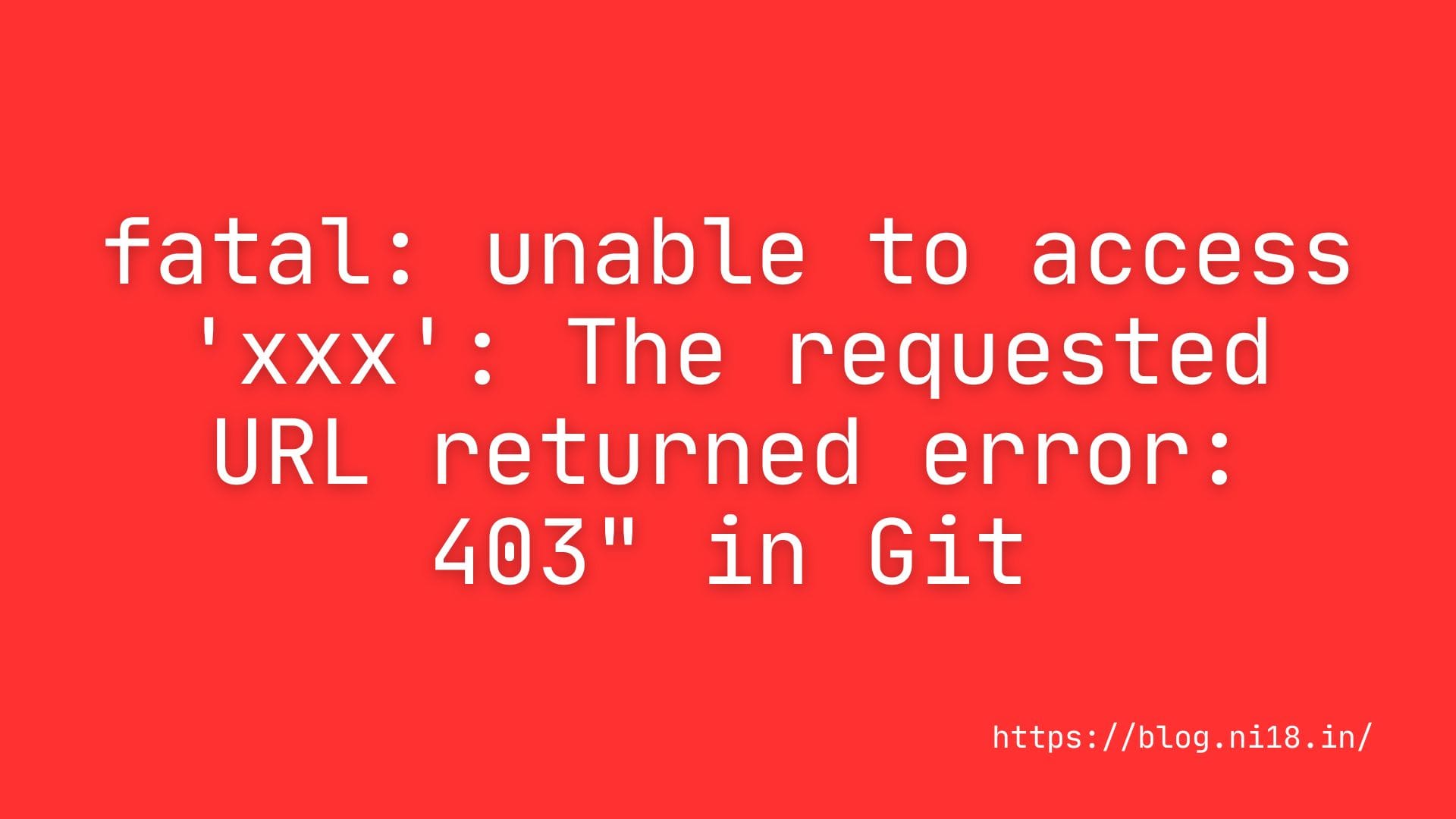If you’ve ever tried pushing or pulling code from a Git repository and hit the dreaded error fatal: unable to access : The requested URL returned error: 403, you’re not alone. It’s one of those frustrating roadblocks that can stop you in your tracks—especially if you’re new to Git or working on a deadline. But don’t worry! This guide will walk you through what this error means, why it happens, and how to fix it step-by-step in plain, easy-to-understand language.
By the end of this article, you’ll not only solve the problem but also feel confident handling similar Git hiccups in the future. Whether you’re a beginner or a seasoned coder, let’s dive in and get that 403 error sorted out together!
Table of Contents
What Does the “403” Error Mean?
Before we fix it, let’s break down what’s happening. The error looks something like this:
fatal: unable to access 'https://github.com/username/repo.git/': The requested URL returned error: 403In simple terms:
- “fatal”: Git’s way of saying, “I tried, but I can’t do this.”
- “unable to access ‘xxx'”: Git can’t connect to the repository (the “xxx” is the URL you’re trying to reach).
- “403”: This is an HTTP status code that means “Forbidden.” The server understands your request, but it’s saying, “Nope, you don’t have permission.”
Think of it like trying to enter a private club without the right pass—you’re at the door, but they won’t let you in. So, why is Git rejecting you? Let’s find out.
Why You’re Seeing the 403 Error in Git
There are a few common culprits behind this error. Knowing the “why” helps you pick the right fix. Here are the top reasons as of 2025:
1. Wrong or Expired Credentials
Git needs your permission to access a repository, usually through a username/password or a token. If your credentials are incorrect or outdated, you’ll get a 403.
2. Permission Issues
You might not have the right access level for the repository. For example, if it’s a private repo and you’re not a collaborator, Git will block you.
3. Token Authentication Changes
Since GitHub dropped password support for HTTPS in 2021, you need a Personal Access Token (PAT) or SSH key. Using an old method? That’s a 403 waiting to happen.
4. Typo in the URL
A tiny mistake in the repository URL—like a misspelled username or repo name—can trigger this error.
5. Two-Factor Authentication (2FA)**
If 2FA is enabled on your account (common in 2025 for security), you can’t use a plain password. Git needs a token instead.
6. Cached Credentials
Your computer might be holding onto old, invalid login info, confusing Git.
Now that we’ve got the “why” covered, let’s roll up our sleeves and fix it!
How to Fix the Git 403 Error: Step-by-Step Solutions
Here’s a clear roadmap to solve the fatal: unable to access 403 error. Try these fixes in order—they start simple and get more technical.
Step 1: Double-Check the URL
Let’s start with the easiest fix. Look at the URL in the error message (e.g., https://github.com/username/repo.git). Ask yourself:
- Did I spell the username and repo name correctly?
- Is this the right repository?
To test it:
- Copy the URL from the error.
- Paste it into your browser.
- If it loads the repo, the URL is fine. If not, fix the typo and try again with:
git remote set-url origin https://correct-url-here.git
git pushStep 2: Verify Your Permissions
If the URL is correct, the issue might be access rights. Here’s how to check:
- Public Repo: Anyone can clone it, but pushing requires collaborator status.
- Private Repo: You need explicit permission from the owner.
Fix:
- Log into your Git hosting platform (e.g., GitHub, GitLab, Bitbucket).
- Visit the repo’s settings.
- Check if your account is listed under collaborators.
- If not, ask the owner to add you (e.g., on GitHub, they’d go to Settings > Collaborators).
Step 3: Update Your Authentication Method
In 2025, HTTPS Git operations rely on tokens, not passwords. If you’re still using a password—or an expired token—you’ll hit a 403.
Fix for GitHub (Personal Access Token)
- Generate a Token:
- Go to GitHub.com > Settings > Developer settings > Personal access tokens > Tokens (classic).
- Click “Generate new token.”
- Select scopes:
repo,workflow, andgist. - Copy the token (e.g.,
ghp_xxxxxxxxxxxxxxxx).
- Update Git:
Run this command and enter your username and the token when prompted:
git pushOr set it in the URL:
git remote set-url origin https://username:token@github.com/username/repo.git
git pushFix for GitLab/Bitbucket
- GitLab: Settings > Access Tokens > Create a PAT with
apiandread_repositoryscopes. - Bitbucket: Account > Personal access tokens > Create with “Repositories: Write.”
Step 4: Clear Cached Credentials
Your computer might be using old credentials. Let’s clear them out.
On Windows
- Open Credential Manager (search it in the Start menu).
- Go to “Windows Credentials.”
- Find entries like
git:https://github.com. - Remove them.
- Try pushing again—enter your new token when prompted.
On macOS
- Open Keychain Access (search via Spotlight).
- Search for “github.”
- Delete any related entries.
- Retry your Git command.
On Linux
- Run:
git credential-cache exit- Or edit
~/.git-credentialsand remove outdated lines.
Step 5: Switch to SSH Instead of HTTPS
If HTTPS keeps failing, SSH is a reliable alternative. Here’s how:
- Generate an SSH Key:
ssh-keygen -t ed25519 -C "your-email@example.com"Press Enter for defaults, then find your key in ~/.ssh/id_ed25519.pub.
- Add It to Your Hosting Platform:
- GitHub: Settings > SSH and GPG keys > New SSH key.
- Paste the key (copy it with
cat ~/.ssh/id_ed25519.pub).
- Update Your Remote URL:
git remote set-url origin git@github.com:username/repo.git
git push- Test It:
ssh -T git@github.comIf you see “Hi username!” you’re good!
Step 6: Check for VPN or Network Issues
Sometimes, a 403 isn’t your fault—it’s the network. If you’re on a VPN or company Wi-Fi:
- Try a Different Network: Switch to mobile data or another Wi-Fi.
- Disable VPN: Some VPNs block Git servers.
- Contact IT: If at work, your firewall might be the culprit.
Retry your command after switching networks.
Real-Life Example: Fixing the 403 Error
Let’s walk through a quick scenario:
- You: Trying to push to
https://github.com/johndoe/myproject.git. - Error:
fatal: unable to access... 403.
- Check the URL—looks good.
- Log into GitHub—you’re a collaborator.
- Realize your old password isn’t working (GitHub needs a token).
- Generate a PAT, update the remote URL:
git remote set-url origin https://johndoe:ghp_xxxx@github.com/johndoe/myproject.git- Push again—success!
See? It’s a process, but it works.
Troubleshooting Tips
Still stuck? Try these:
- Verbose Output: Run
GIT_CURL_VERBOSE=1 git pushto see detailed error info. - Check Token Scopes: Ensure your PAT has
repoaccess. - Update Git: Old Git versions (pre-2.40) can glitch. Upgrade with
git --versionand your package manager.
Preventing the 403 Error in 2025
Here’s how to avoid this headache next time:
- Use SSH from the start—it’s more stable than HTTPS.
- Save tokens securely with a credential manager (e.g., Git’s
credential.helper). - Keep Git and your tools updated—2025’s latest Git version is 2.44.
Final Thoughts
The fatal: unable to access : The requested URL returned error: 403 message might feel like a brick wall, but it’s fixable. Whether it’s a typo, a token issue, or permissions, you’ve now got the tools to tackle it. Git is your friend—don’t let a 403 scare you off!
If you are still facing issue refer below resources: